Keyboard Shortcuts
 Keyboard shortcuts can help you to increase your productivity and do some things much more easily than you can with the mouse. The problem is that many people do not realize that there are keyboard shortcuts available. They are easy to use if you know what you are looking at. There are simple two key commands and three and four key commands to help you be more productive. All of them work on Windows 7 and many of them work on other versions of windows.
Keyboard shortcuts can help you to increase your productivity and do some things much more easily than you can with the mouse. The problem is that many people do not realize that there are keyboard shortcuts available. They are easy to use if you know what you are looking at. There are simple two key commands and three and four key commands to help you be more productive. All of them work on Windows 7 and many of them work on other versions of windows.
If you look at your keyboard you will see the windows key on the bottom row. It is usually the windows logo with a circle around it.
Here are some of the keyboard shortcuts that I use the most.
Windows Productivity
- Win (Display or hide the Start menu)
- Win+D (Display the desktop)
- Win+M (Minimize all of the windows)
- Win+Shift+M (Restore the minimized windows)
- Win+E (Open My Computer)
- Win+F (Search for a file or a folder)
- CTRL+Win+F (Search for computers only works if you are in a domain)
- Win+F1 (Display Windows Help)
- Win+ L (Lock the keyboard)
- Win+R (Open the Run dialog box)
- Win+U (Open Utility Manager)
- Win + Pause/Break (Display System Properties Window)
- Win + Tab (Cycle Through Open Windows)
General Shortcuts
- Shift + Arrow (Highlight Text)
- CTRL+A (Highlight all text in active window)
- CTRL+C (Copy)
- CTRL+X (Cut)
- CTRL+V (Paste)
- CTRL+Z (Undo)
- CTRL+B (Bold Highlighted Text)
- CTRL+U (Underline Highlighted Text)
Internet Explorer Navigation
- CTRL+B (Open the Organize Favorites dialog box)
- CTRL+E (Open the Search bar)
- CTRL+F (Start the Find utility)
- CTRL+H (Open the History bar)
- CTRL+I (Open the Favorites bar)
- CTRL+L (Open the Open dialog box)
- CTRL+N (Start another instance of the browser with the same Web address)
- CTRL+O (Open the Open dialog box, the same as CTRL+L)
- CTRL+P (Open the Print dialog box)
- CTRL+R (Update the current Web page)
- CTRL+W (Close the current window)


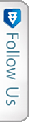

 Facebook
Facebook Twitter Joel
Twitter Joel Pinterest
Pinterest Youtube
Youtube